Using workflows you have the option apply a tag to subscribers using the Apply Tag action. This is a great way to add automation to your message series. One way to use the Apply Tag action is by placing it at the end of your series. You can trigger another workflow on this tag, or use it as a way to send Broadcasts directly to these subscribers.
In this article, we'll walk through how to add an Apply Tag action to the end of your workflow so you can schedule a Broadcast to be sent to those subscribers.
Note: Saving and sending to custom segments is not accessible on the AWeber Free plan. Upgrade your account to unlock this feature and many more by clicking Upgrade within your AWeber account, or by contacting our Customer Solutions team.
Step By Step Instructions
-
First, click Automations and then choose workflows. Then, click the "Edit" button of the workflow you would like to edit.

-
From within the workflow, click the plus button and add an "Apply Tag" action to the end of your workflow and enter a name for the tag you would like applied.
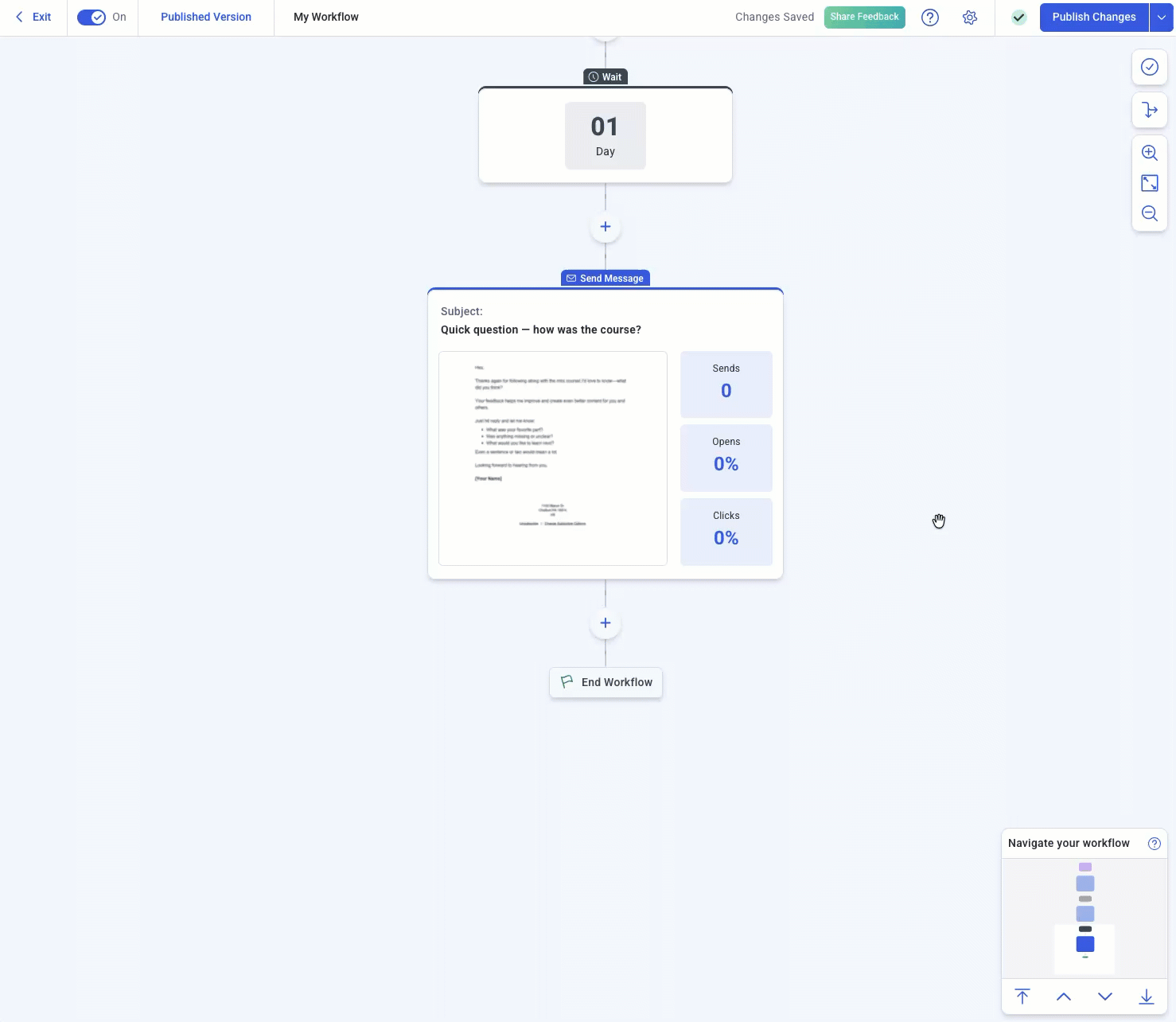
Then, click "Publish Changes"
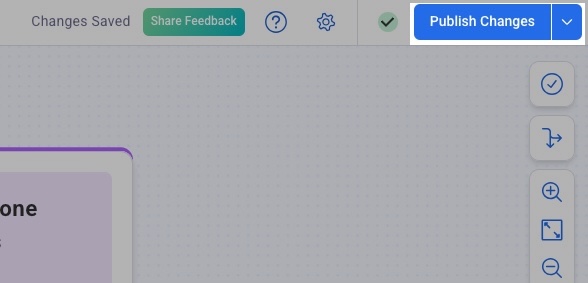
-
From the workflows page, click Subscribers. Then, choose "Tag" from the "Search Option" drop-down menu.

And, enter the tag you've used for the end of the workflow. Once you've selected that tag, click "Search".

-
Next, you'll need to name your segment. Once you've chosen a name, enter it in the "Save As Segment" input box and click "Save."
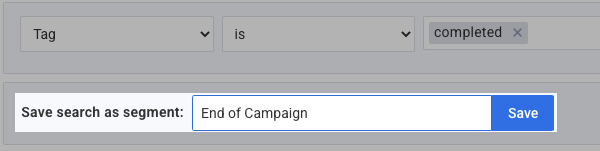
Congratulations! You've successfully saved a segment of subscribers who've reached the end of your workflow. You can now select that segment from the "Send to subscribers in this segment:" drop down menu when scheduling your Broadcast.

