Creating a message for your workflow is easy. In this article we will walk through the steps to create a draft message and add it to your workflow.
Step By Step Instructions
-
First, go to the Drafts page and click "Create a Message" to get started. We recommend using the the "Drag & Drop Email Builder" so you can utilize our customizable templates and create a message that matches your company branding.
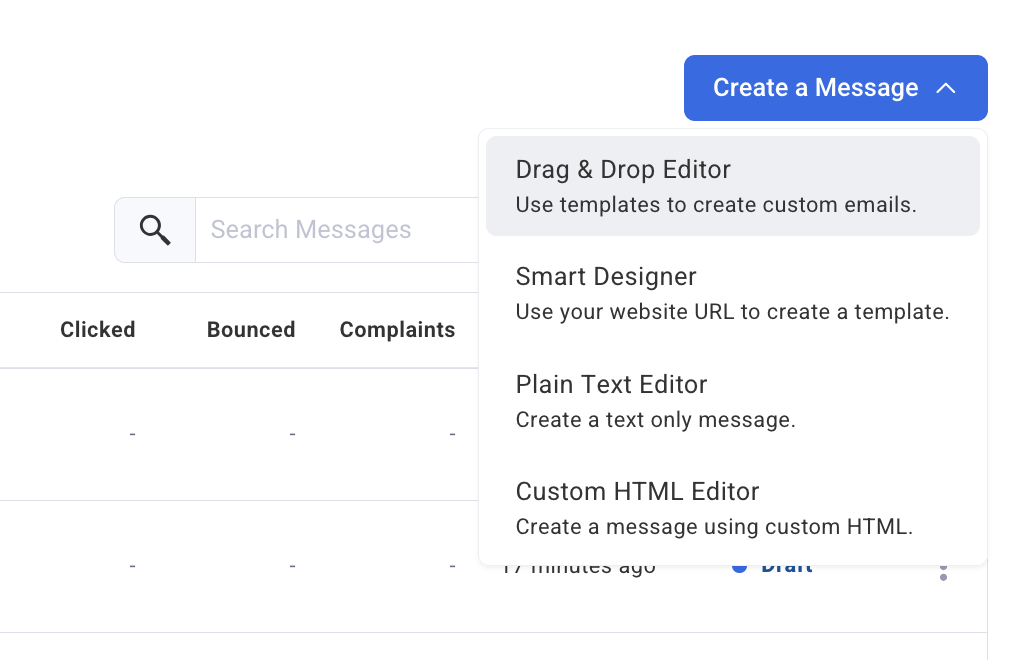
-
You can now create your new message as you would any other in your list. Once you are ready to add it to your workflow, click "Save & Exit" and navigate back to "Workflows." Click the edit button of the workflow you would like to edit.
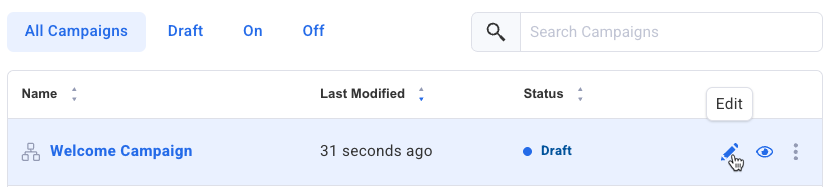
-
Then, click the plus button where you would like to add your message and select the "Send a Message" action from the list of options.
.gif?cb=c897d4dec1105d7caa7559e721a144e4)
-
To choose the message you would like to send click the "Choose Draft" button.

Then, select the message you would like to use.
-
Your message is now listed inside the Send Message action in your workflow.
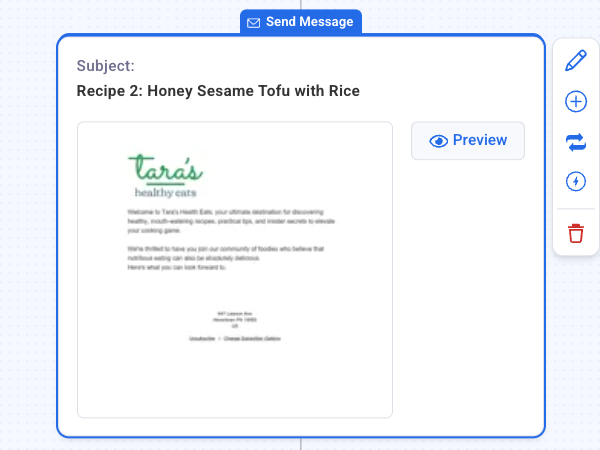
There you go! You've added a message to the workflow. Moving forward, you would be able to add more actions and apply any necessary tags and wait times.
