Weblium is site-building service that uses AI to help build your website. You can customize your site with contact and newsletter forms so that visitors can sign up for more information. You can connect these forms to your AWeber list and tag subscribers when they sign up, allowing you to further automate your business.
In this article, we will walk through the steps to integrate your Weblium forms to AWeber.
Step By Step Instructions
-
Open the site builder and locate the Sign Up Form on your page.
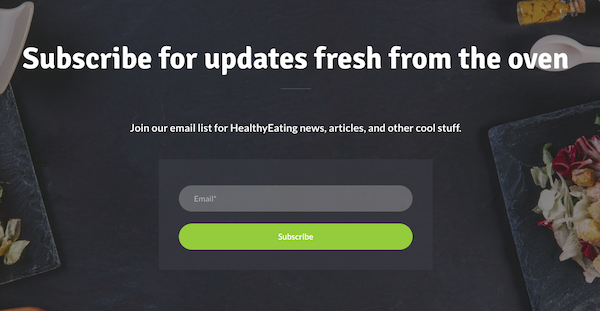
-
Hover over the form and click the Settings icon.
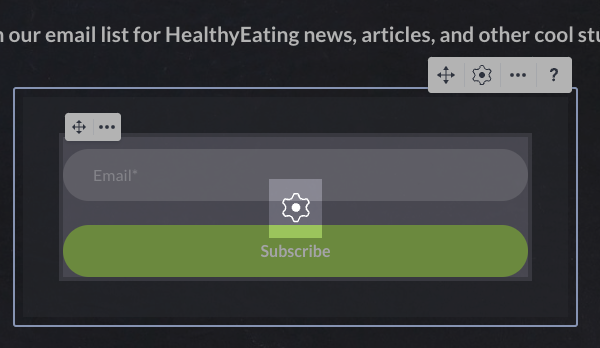
-
Next, click the "Integrations" tab on the Form settings pop up.
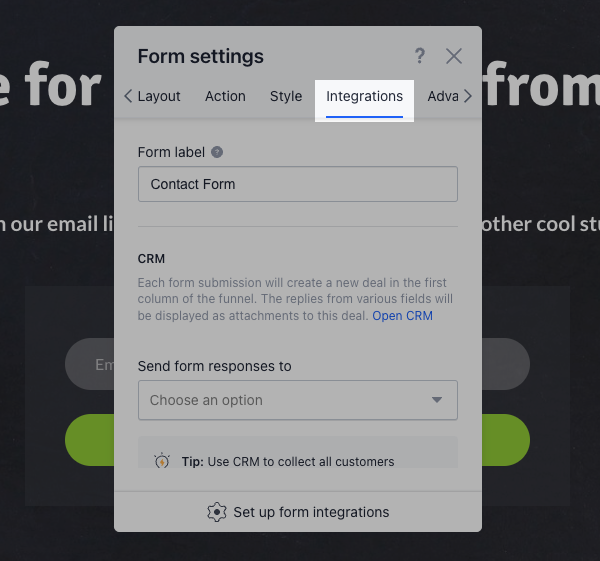
-
Select "Set up form integrations".
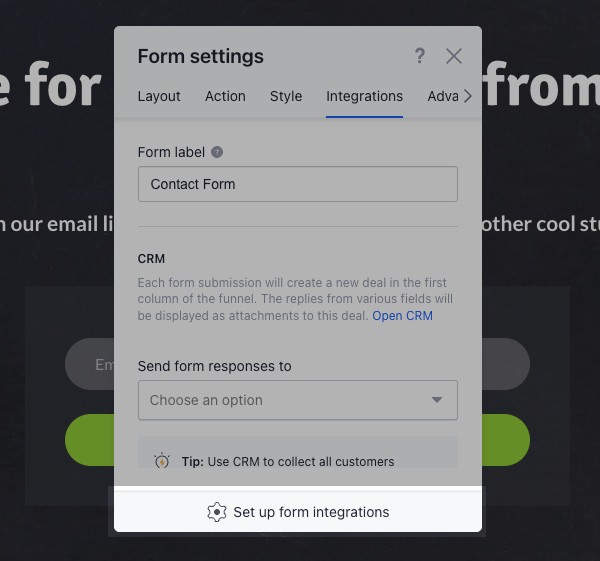
-
A new tab will open up Form management. Toggle over to the Integrations tab.
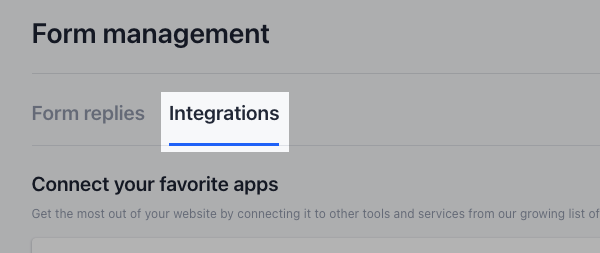
-
Scroll down and select AWeber.
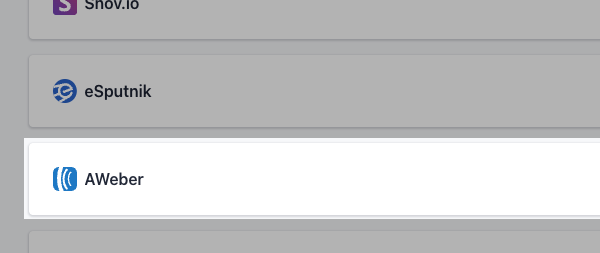
-
Click the "Connect" button.
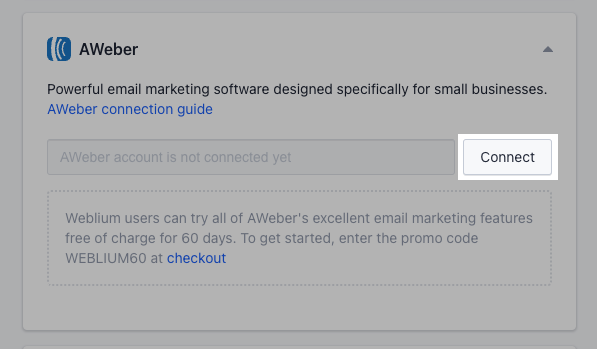
-
Allow Weblium to access your AWeber account information, including your lists, messages, and subscribers. Enter your login credentials and click "Allow Access."
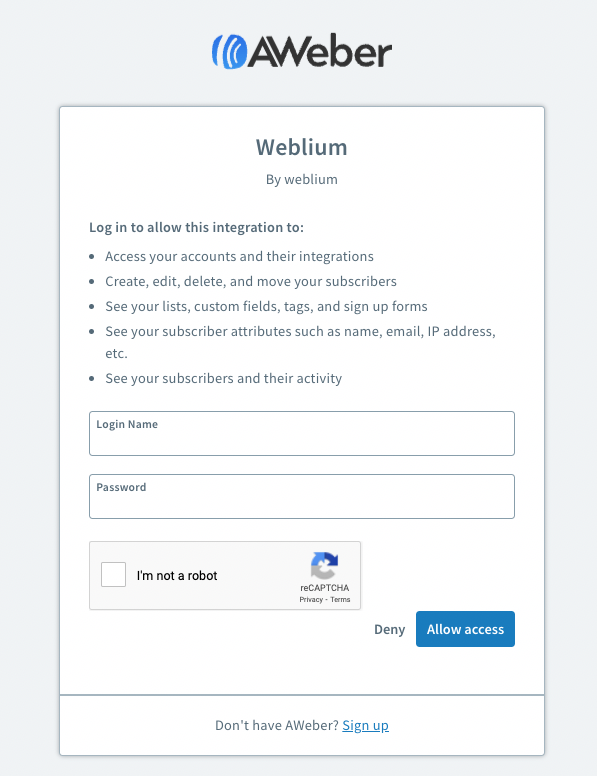
You'll see a green check next to AWeber confirming the successful connection.
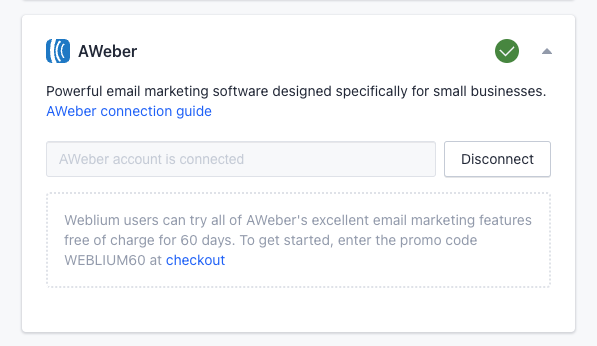
-
Now that you are connected to your AWeber account, return to the site builder tab and enable the AWeber toggle.

-
Then, select a list from the drop-down menu to add subscribers to.
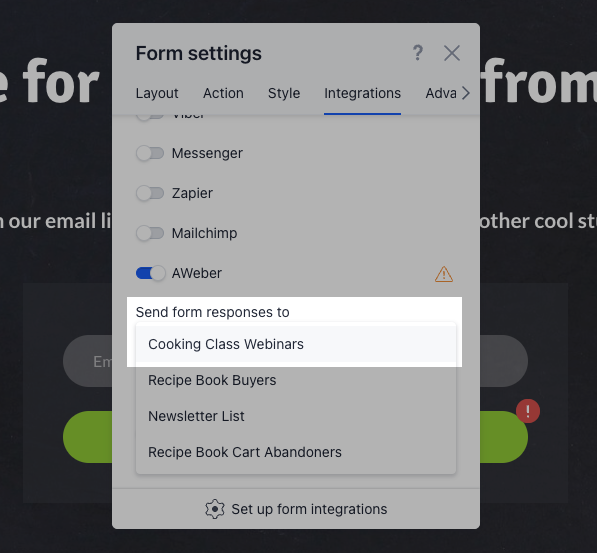
-
Next, click the "Sync fields with AWeber" link.
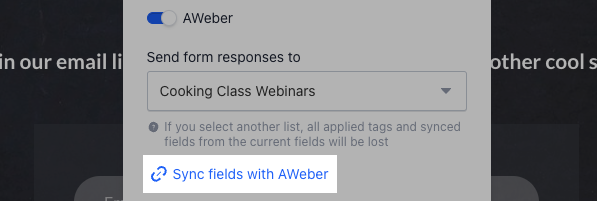
-
Add any tags that you would like to apply to your subscribers in the "Tags" menu.
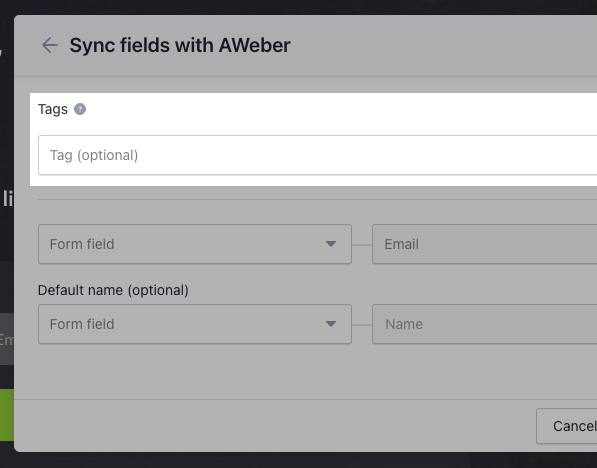
-
Then, connect the fields on your Weblium form to the corresponding fields in AWeber. You can connect custom fields too.
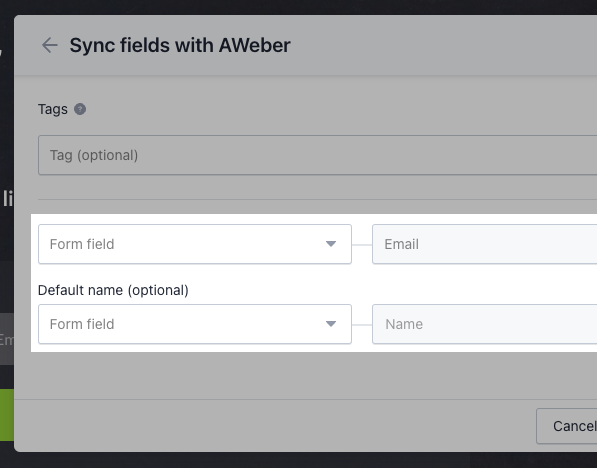
-
Once complete, click "Apply."
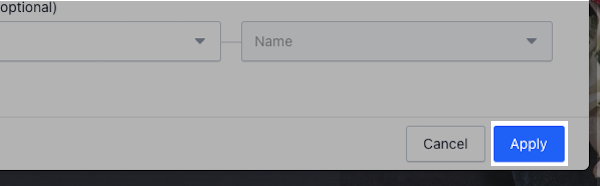
And that's it! Now, visitors to your Weblium website can fill out your form to be added to your AWeber list.
