In this article, we explain how to include AMP HTML source code when using AWeber's HTML message editor.
AMP for Email is a powerful tool that can be used to send interactive and dynamic content to your subscribers. There are a few steps that need to be taken before you can include AMP content in your messages. For more information on how to enable the sending and receiving of emails containing AMP content, take a look at our Getting Started with AMP Knowledge Base article.
Once you're all setup to send email containing AMP content, you'll be able to include awesome dynamic content in your messages. Here, we can see an example of an interactive feedback form.
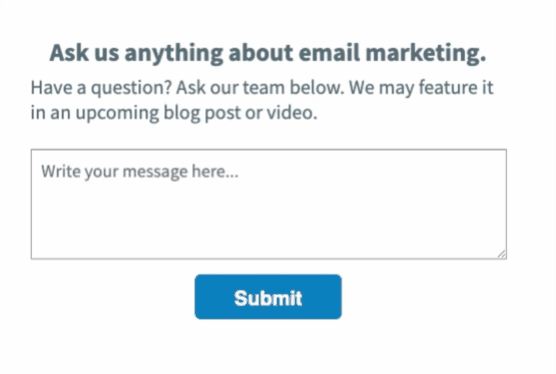
Create Two Versions of Your Email
Because not all email clients support AMP today, your broadcast message needs to contain alternative message formats. As a result you will need to prepare two versions of your message:
-
HTML
-
AMP-HTML
Please Note: In every case, you'll need to create your AWeber message completely within our HTML editor. This counts as the HTML version of your message. Additionally, you'll need to have the AMP-HTML version of your message ready as well. We do not currently validate your AMP for Email markup.
Adding AMP HTML to an AWeber HTML message
After creating an HTML message, click the "AMP-HTML" button, found towards the bottom left corner of the AWeber HTML editor.
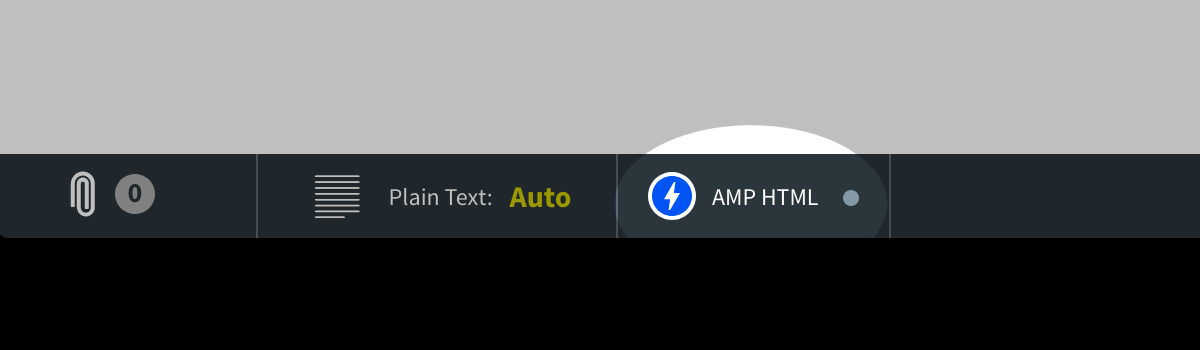
Paste your AMP-HTML markup into the window that appears. Doing so should look something like this.
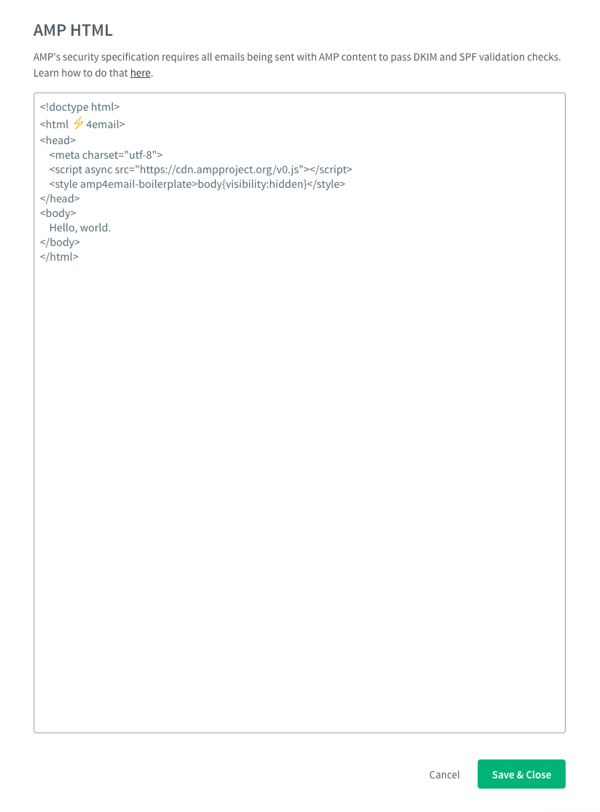
Then, click "Save & Close" at the bottom of the window. Now, your AMP content will be successfully added to your HTML message. You can send yourself a test message to an AMP-supported email before sending your message to your subscribers.
