The "Split Path" action in Workflows allows you to create different paths based on subscriber behavior or other conditions. This feature enables you to send targeted content to your subscribers based on how they interact with your messages.
Split Path Use Cases
Split paths can be used to send emails to subscribers based on specific messages being opened, links being clicked, or a subscriber having a specific tag. Here are practical applications for this functionality:
Message Opened Split Paths
Re-engagement Strategy: Create a split path after your welcome message to identify engaged subscribers. Send a detailed onboarding sequence to those who opened the message, while sending a shorter, attention-grabbing sequence to those who didn't open it.
Content Preference Tracking: Split subscribers based on whether they opened messages about specific topics. Send more content about those topics to engaged readers while exploring different subjects with non-openers.
Link Clicked Split Paths
Product Interest Segmentation: After sending a message featuring multiple products, create split paths based on which product links were clicked. Send targeted follow-up sequences promoting the specific products each subscriber showed interest in.
Lead Qualification: Include links to different resources (beginner guides vs. advanced tutorials) and split subscribers based on their clicks. This helps you tailor future content to their skill level and interests.
Event Registration Follow-up: Split subscribers based on whether they clicked your event registration link. Send event reminders and preparation materials to those who clicked, while sending alternative valuable content to those who didn't.
Tag-Based Split Paths
Customer vs. Prospect Messaging: Split your workflow based on whether subscribers have a "customer" tag. Send product updates and loyalty content to customers, while sending sales-focused content to prospects.
Geographic Targeting: Use location-based tags to split subscribers into different paths. Send region-specific offers, event invitations, or content relevant to their geographic area.
Purchase History Segmentation: Split subscribers based on tags indicating their purchase history, which can be applied through the Landing Page Ecommerce element or Integrations connected to your AWeber account. Send upsell sequences to those who've bought basic products, while sending introductory offers to those who haven't made a purchase.
Adding a Split Path
-
Before using the Split Path, you need to create a Workflow and have at least one action in your workflow (e.g., sending a message or tagging subscribers).
-
Click "+" add action button after your message or other action. Select "Split Path".
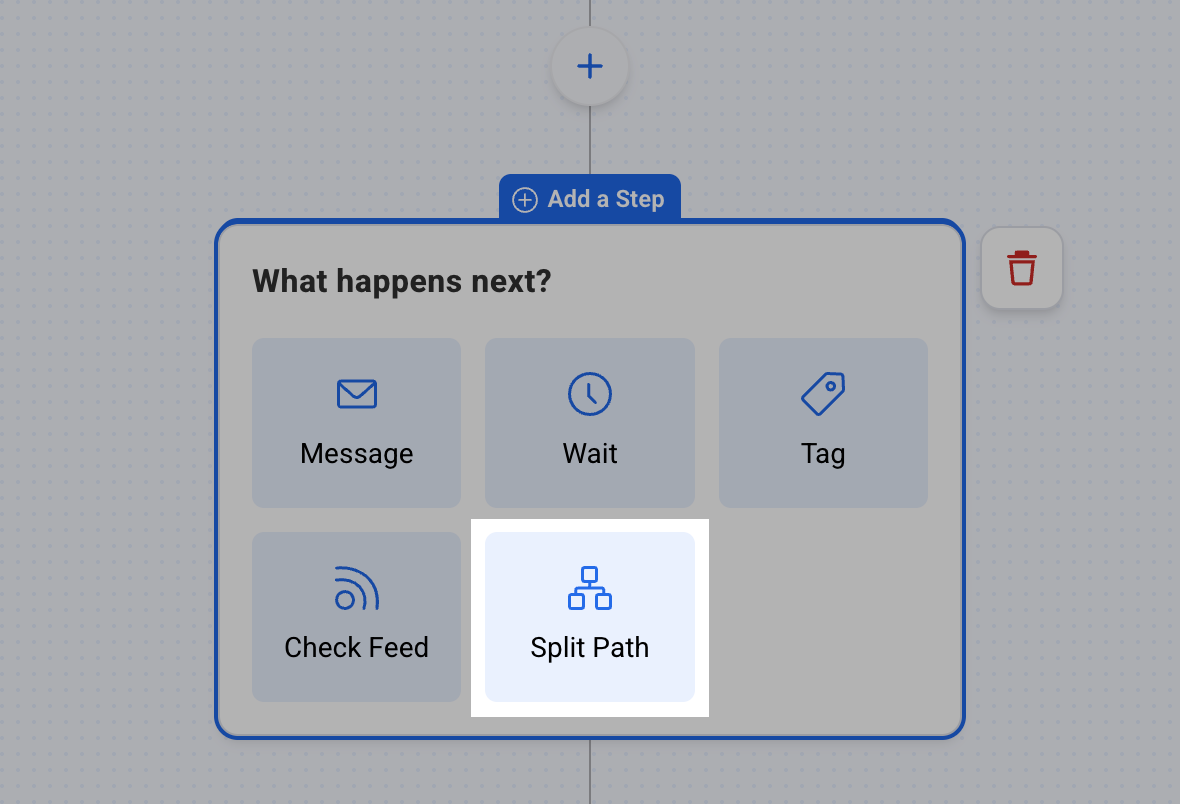
-
Once the "Split Path" is added, you'll need to define the conditions that will divide the path.

In the "If Condition" dropdown menu, choose the trigger for your path (e.g., if the subscriber opens a message, clicks a link, or has a specific tag).
-
Once your condition is set, you'll see two paths:
-
"Yes" path: This path will be followed by subscribers who meet the condition (e.g., opened the message).
-
"No" path: This path will be followed by subscribers who do not meet the condition (e.g., did not open the message).
-

5. For both the "Yes" and "No" paths, you can add more actions such as sending emails, tagging subscribers, or adding wait times.

