With Automations, you have the option to trigger certain actions based on how a subscriber interacts with your message. You can use automations to apply tags, trigger new workflows, or remove a subscriber from their current workflow. In this article we'll walk through how to remove a subscriber from your workflow based on a message they have opened.
Note: If you are using AWeber’s sales tracking in your list, and have the analytics javascript installed, automations will not trigger for that URL.
Step By Step Instructions
-
Once you have created your workflow, navigate to the Send Message action you'd like to use for this Automation.
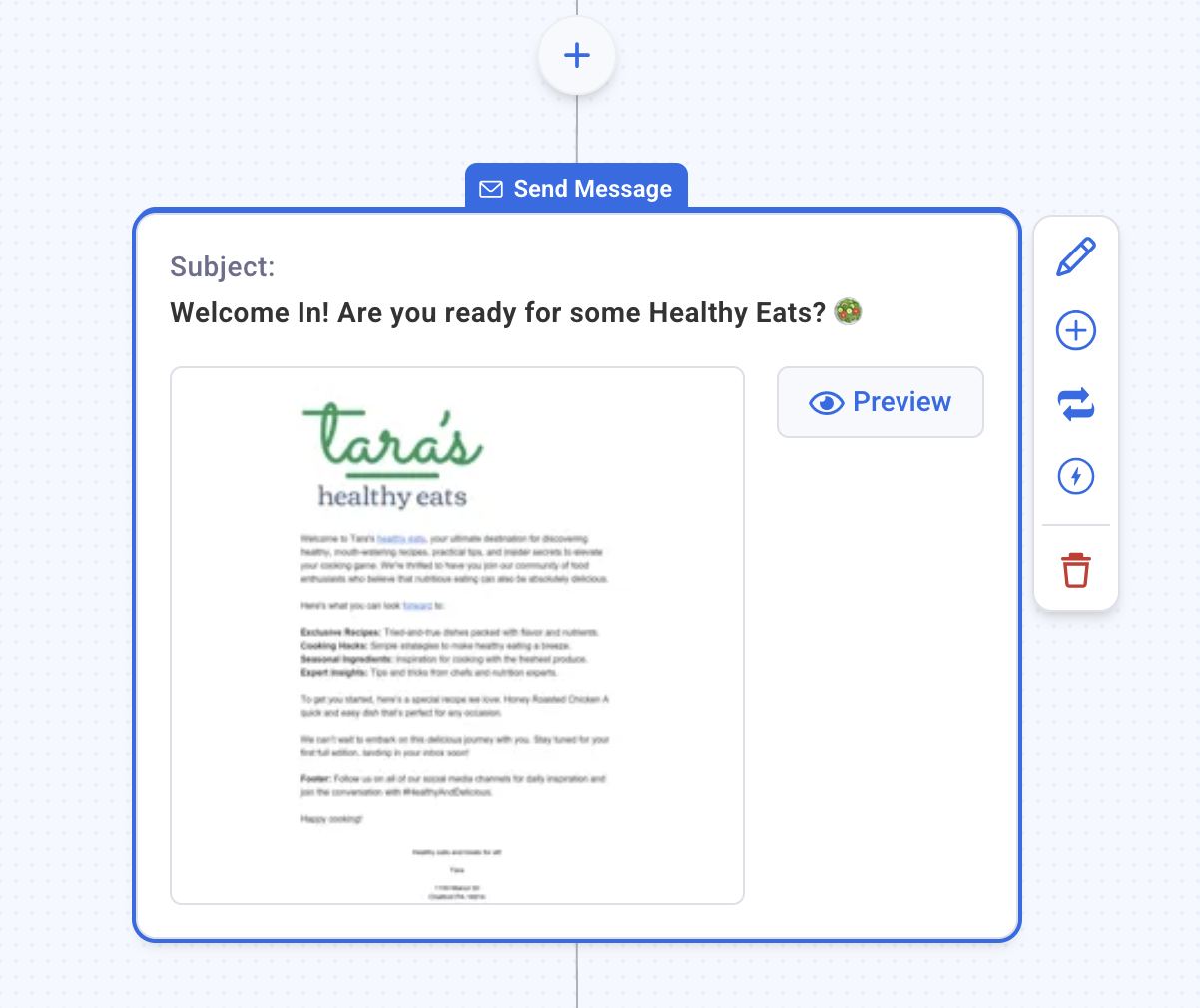
-
Then, click the Automation icon in the right hand Settings menu.
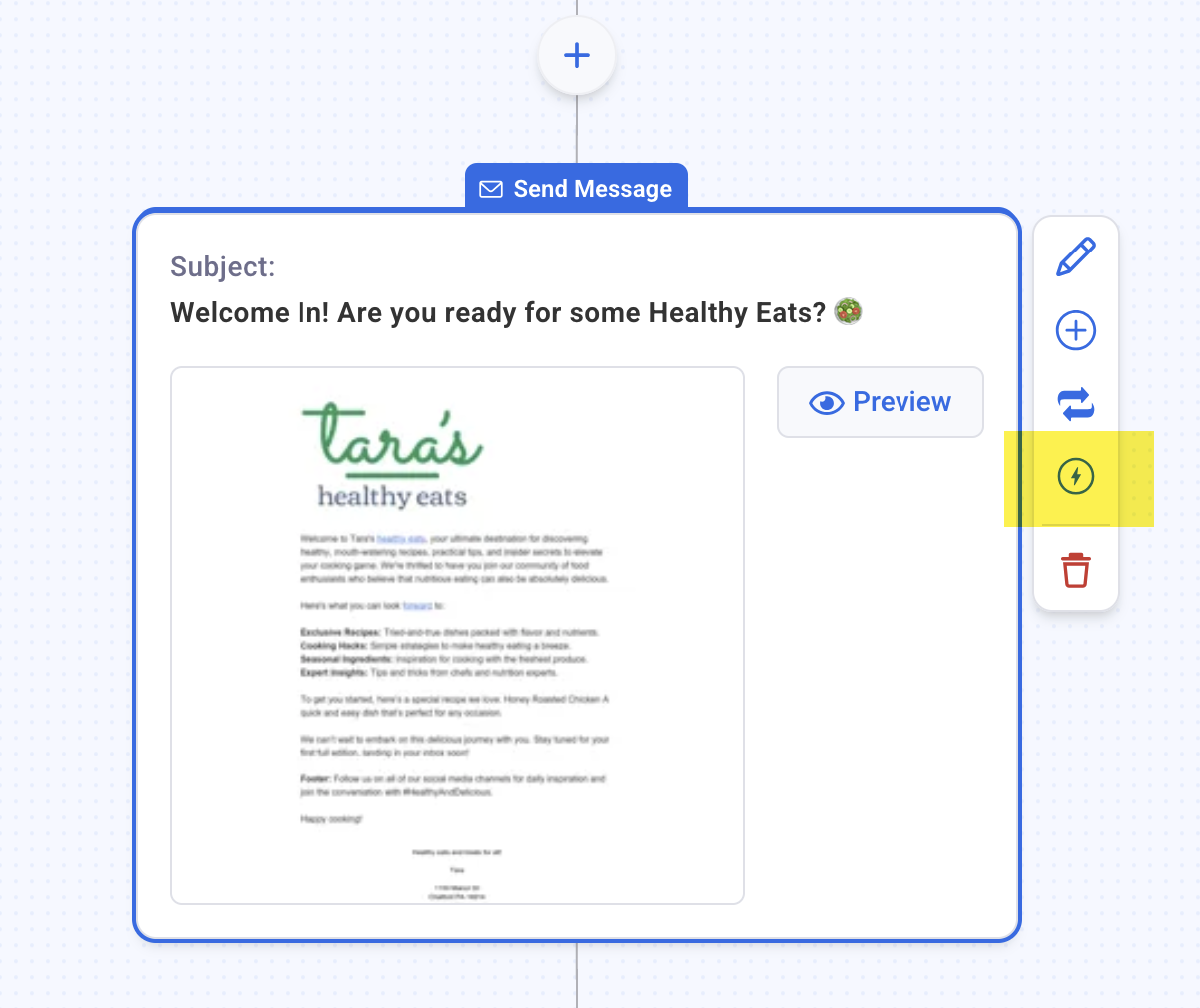
-
From the Automation Rules panel, under the "When a subscriber opens this message" section, select the option for "Remove from workflow?". You also can add or remove tags if you'd like. Once finished, close the Automation Rules panel.
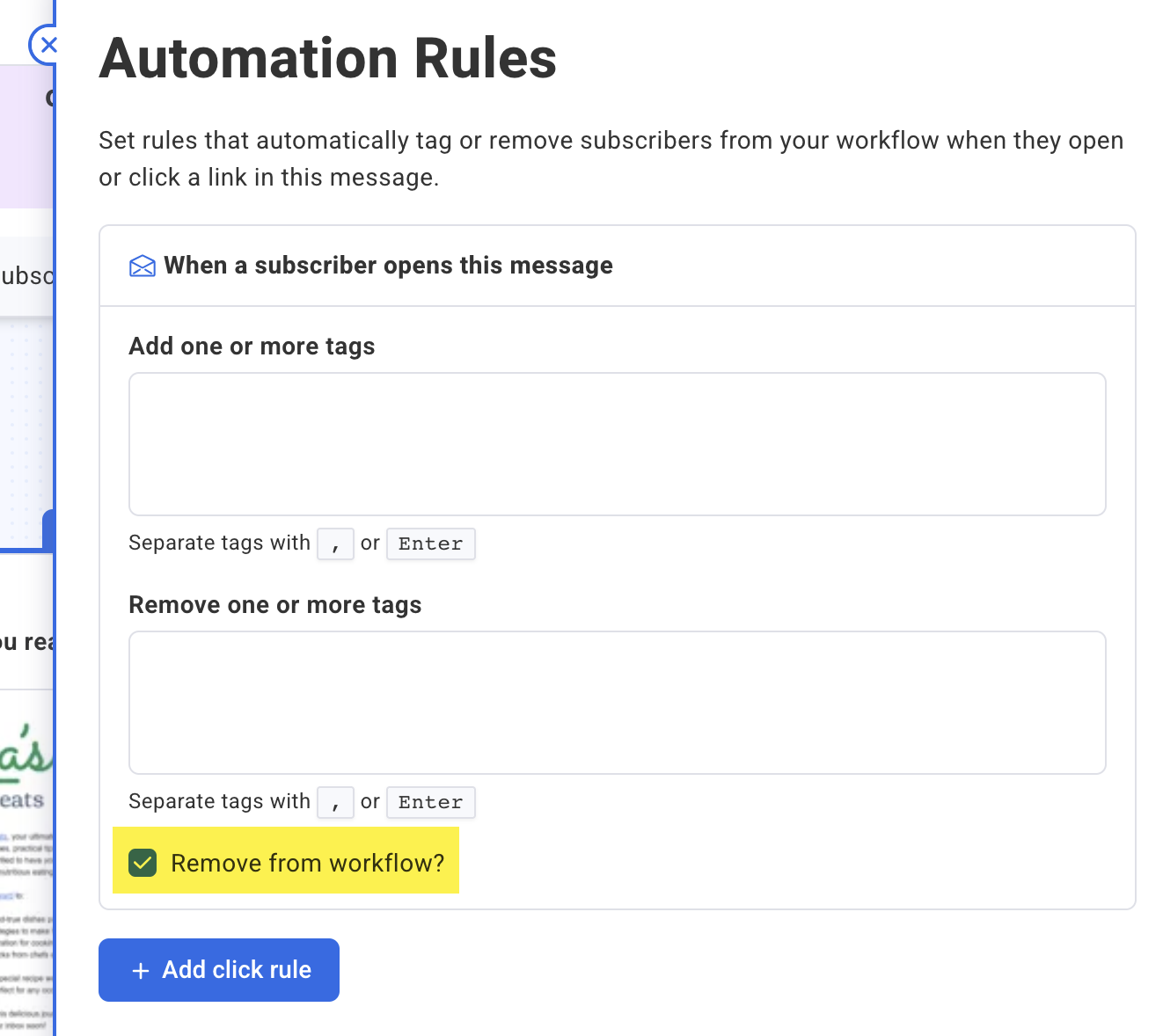
-
After saving this automation, you'll see it listed for your Send Message action.
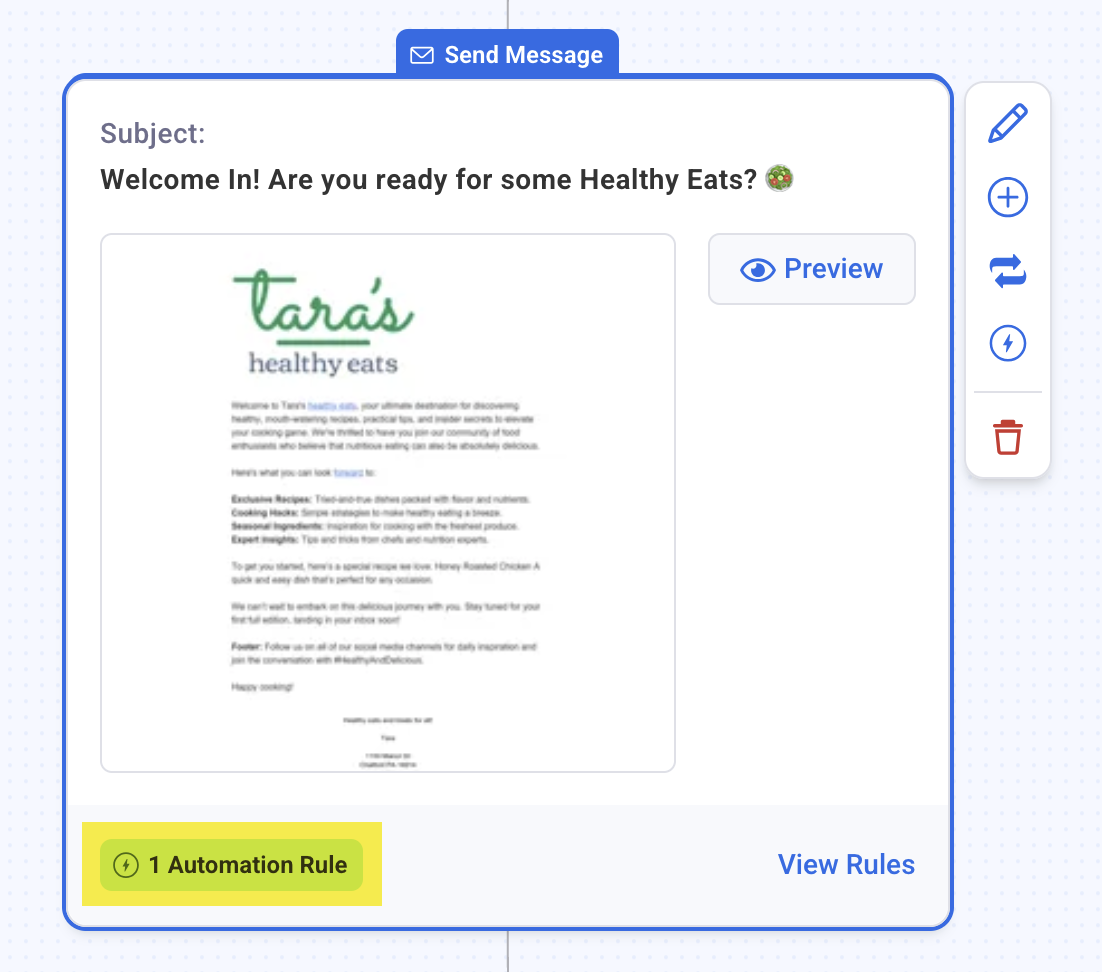
Congratulations! When a subscriber opens this message in your workflow, they'll automatically be removed.
