In this article, we are going to walk through the steps to connect your landing page to your workflow using tags.
Tags are keywords or phrases that you can use to group your subscribers together and send specific messages. There are a lot of different use cases for tags, but we are going to focus on how they can be used to start workflows.
Landing pages are a great tool to help build your list by offering a downloadable incentive or promotion, or simply encouraging subscribers to sign up for your newsletter. You might want to send specific information to subscribers who sign up through a particular landing page, and applying a tag would help assure that only the subscribers who sign up through that landing page receive the content.
Are you ready to build an automation engine that'll promote your business around-the-clock?
AWeber's 24/7 Email Marketing Master Class will teach you how.
👉 Get started today!
Please note: The steps below explain how you can connect the landing page to your workflow, but you can also accomplish this with regular AWeber forms.
Step By Step Instructions
-
Click "Pages & Forms" then "Landing Pages" tab to access your landing pages. Then, click the name of the landing page you want to edit.
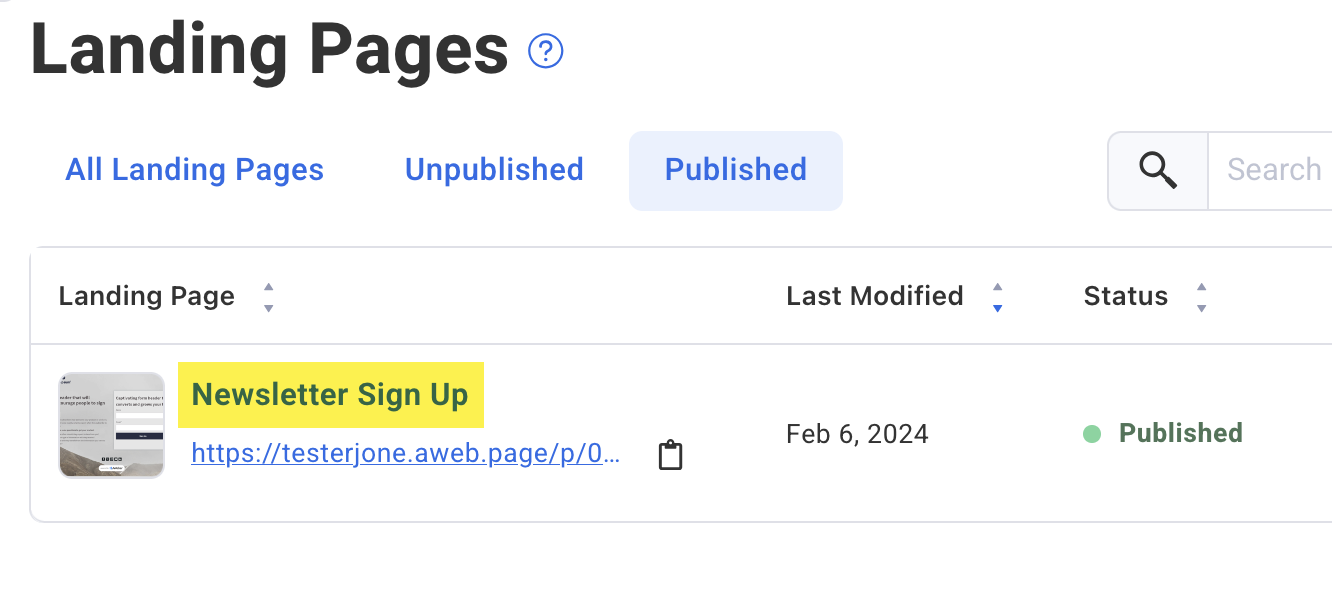
-
Click within the form fields to edit the form settings.
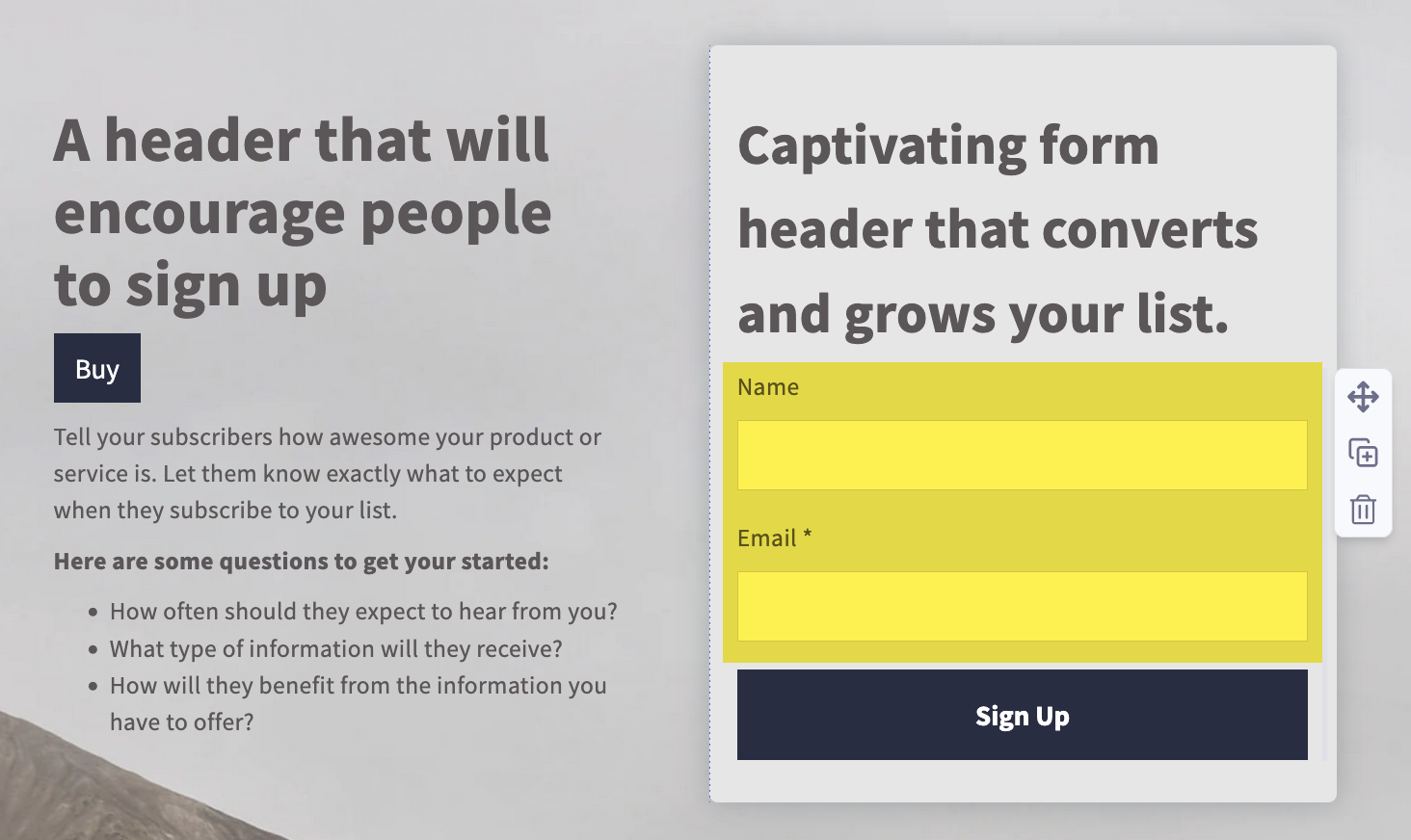
-
Next, click the "Submission" tab from the form settings on the right-hand side of the editor.
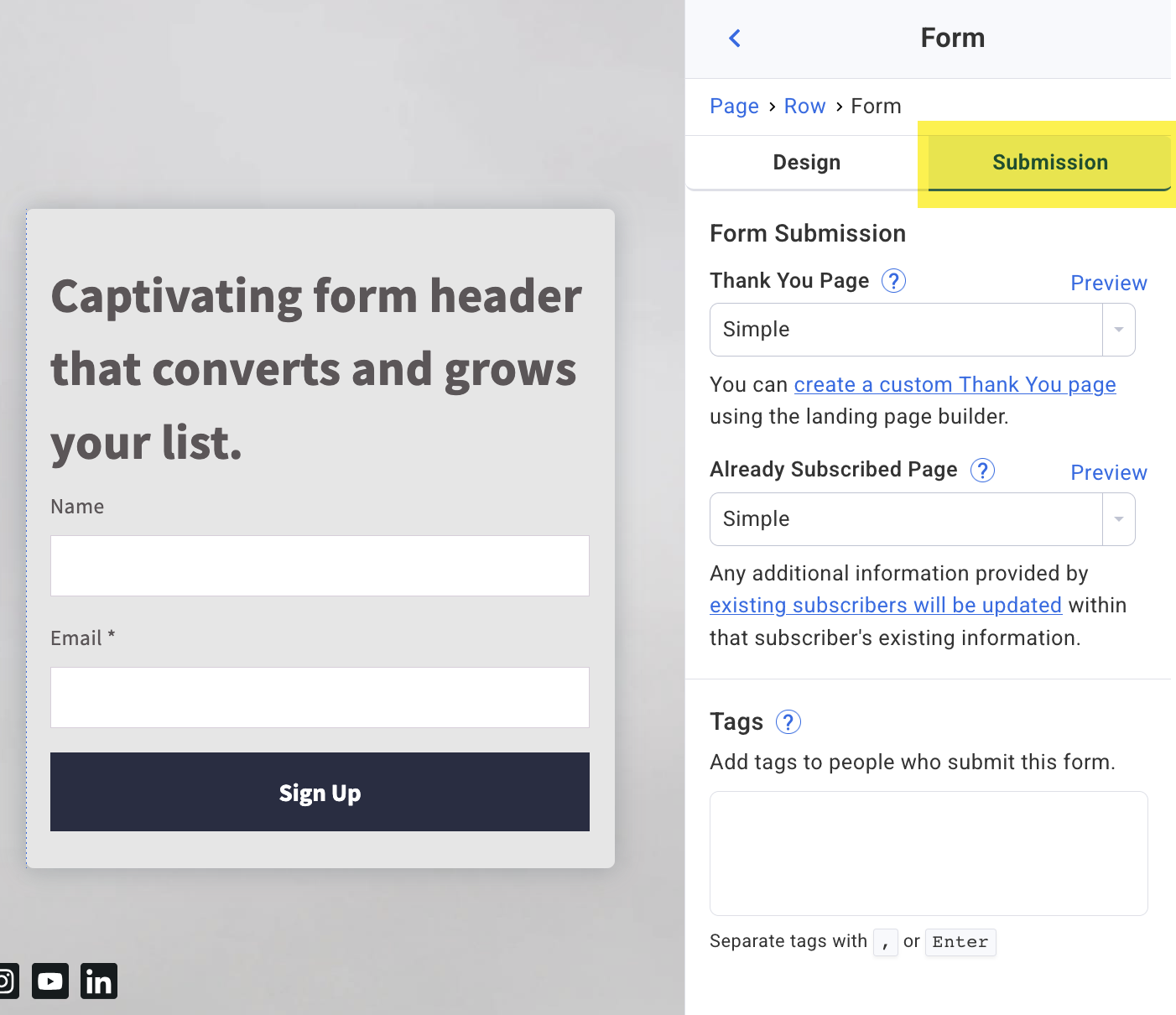
-
Add what tag you would like in the "Tags" box.
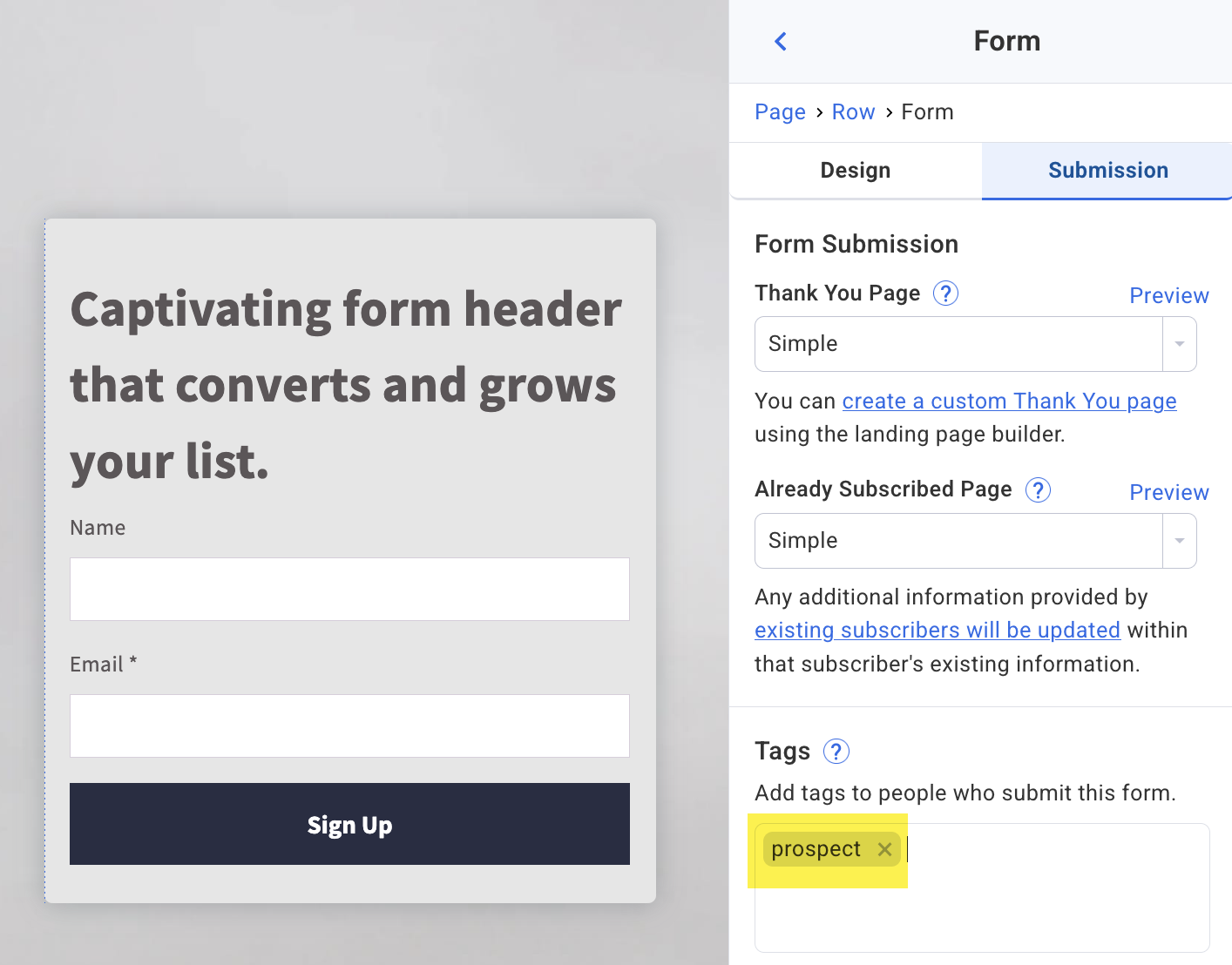
-
Save your landing page and make sure to publish any changes. Then, go to "Automations" then the "Workflows" page and click the edit button of the workflow that you would like to edit. If you don't have a workflow yet, then click "Create Workflow" to get started.
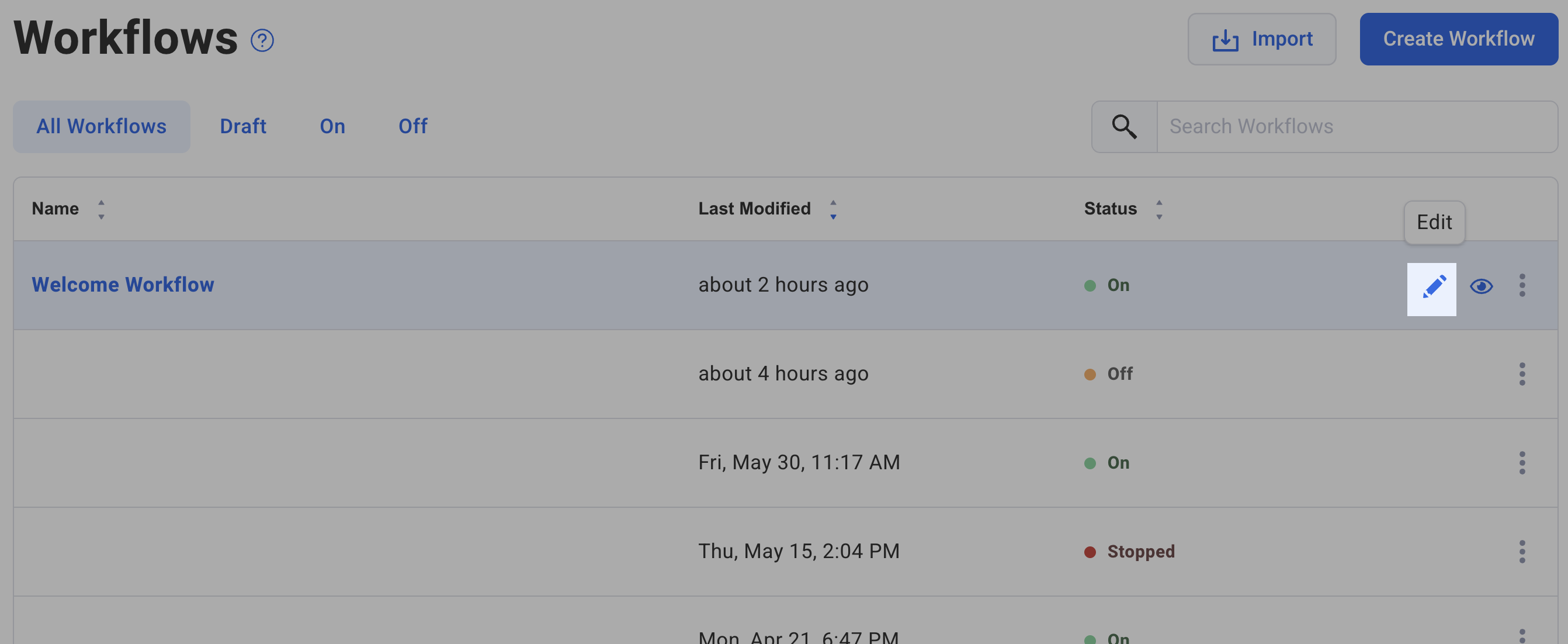
-
If your workflow is set to start when subscribers join the list, then edit the starter.
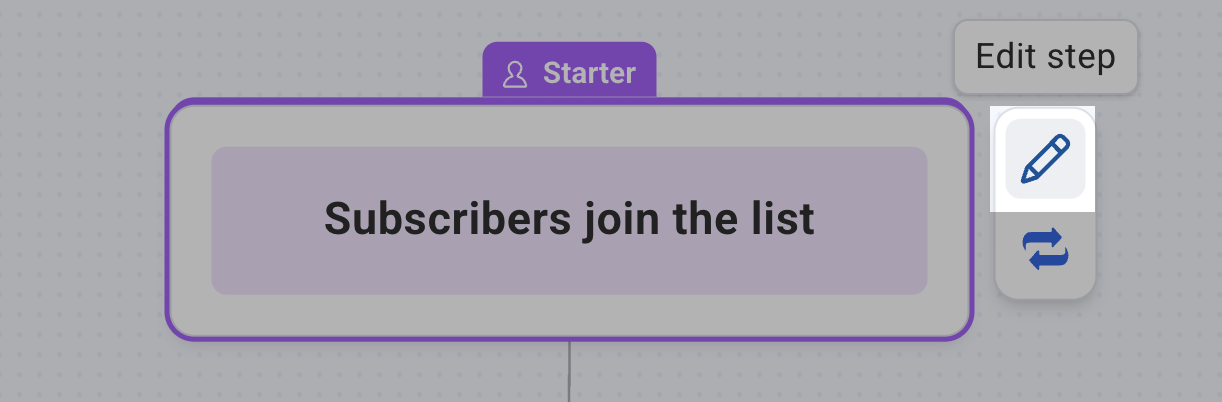
Then, select "Switch to a different starter".
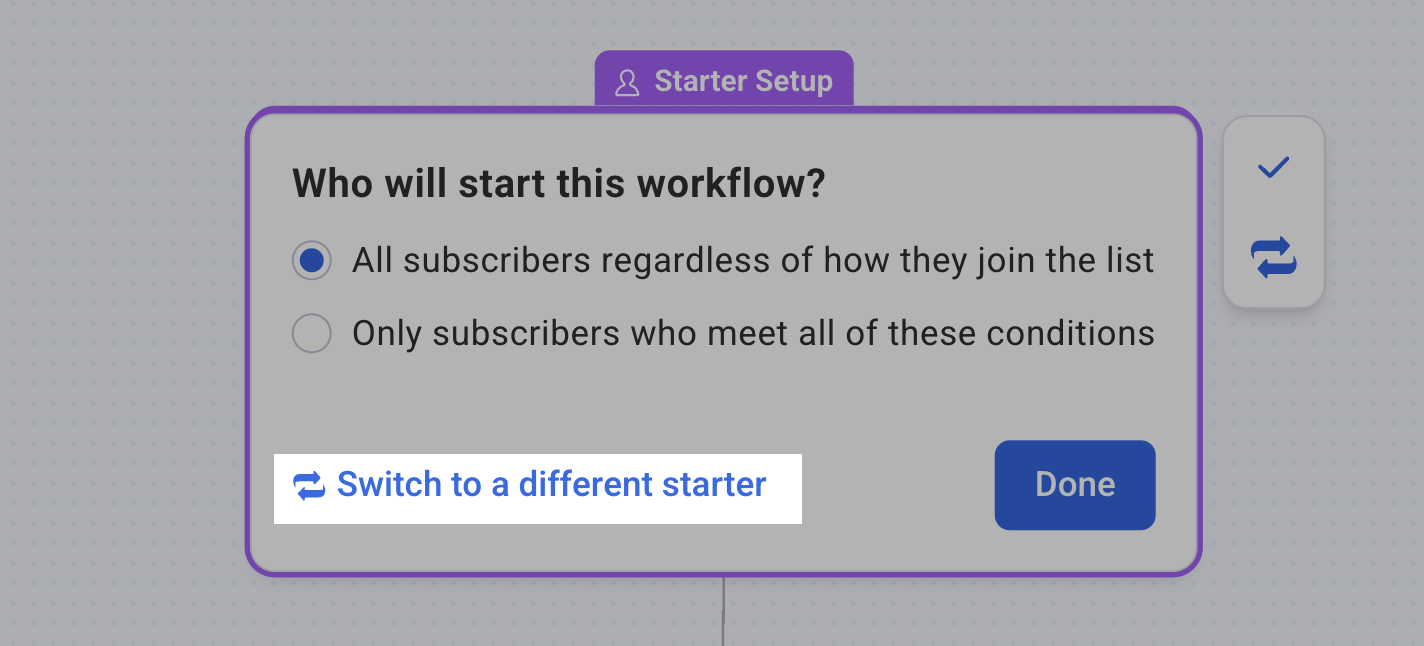
-
Click "Only add subscribers who get a specific tag".
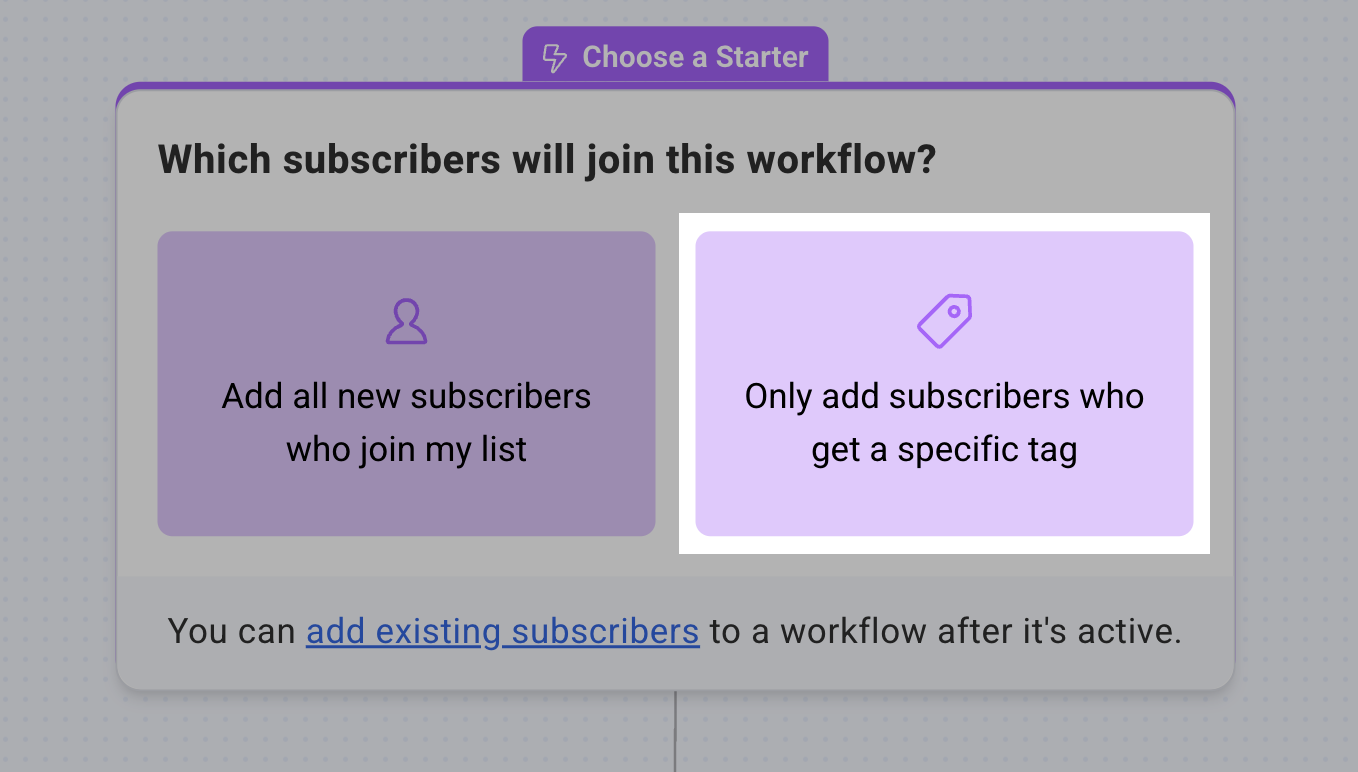
-
Enter the same tag as your landing page.
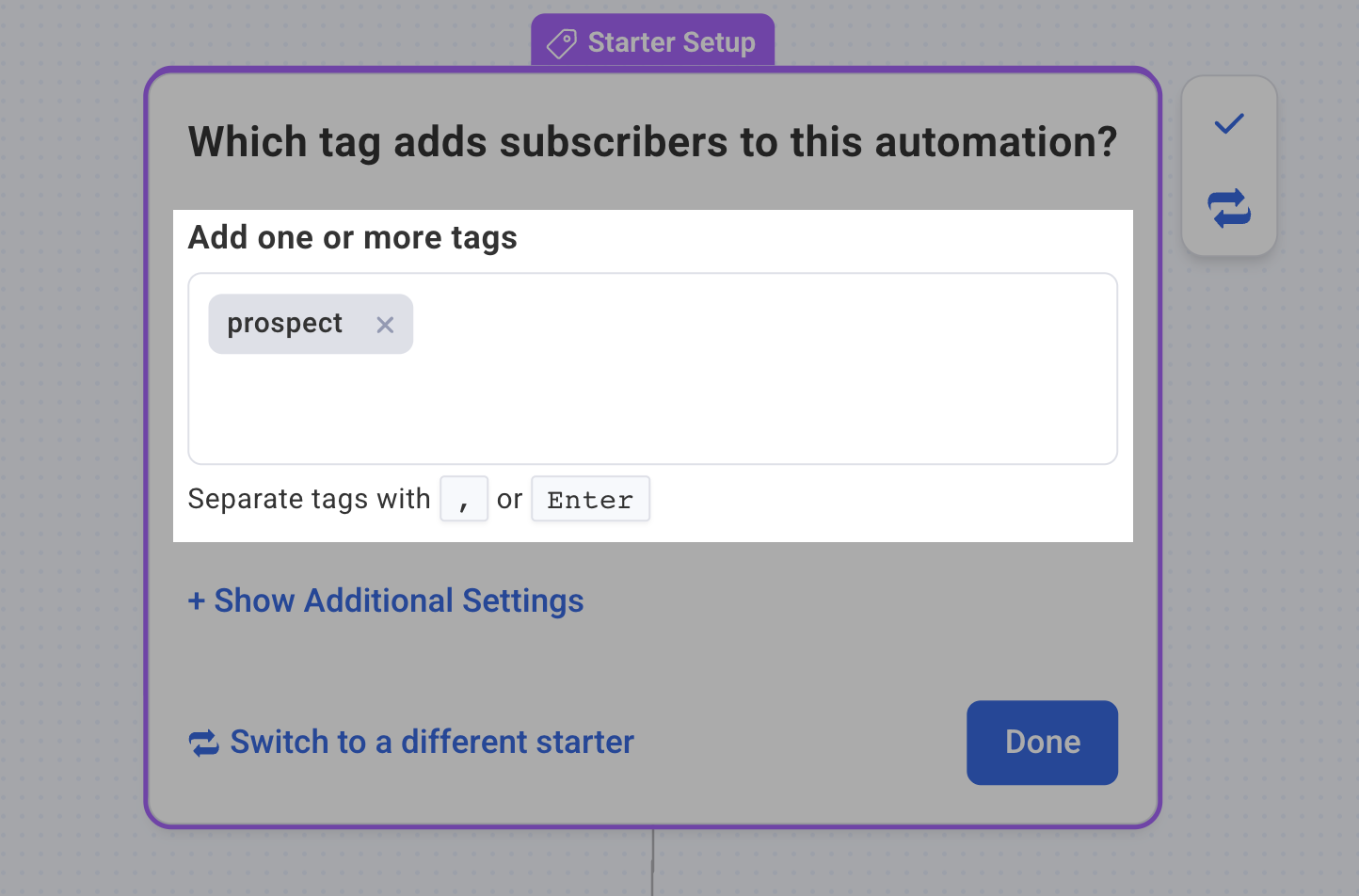
And that's it! When a subscriber submits their information to your landing page, they will be tagged and start the workflow connected to this tag.
